yaMPC 1.6.5 supports retrieving cover arts in MusicBrainz. Let me introduce MusicBrainz first, then explain how to download cover arts using Web Browser. Finally, let me explain how to retrieve cover arts in MusicBrainz using yaMPC.
Agenda
・What is MusicBrainz?
・Downloading cover arts using Web Browser
・Retrieving cover arts using yaMPC
・Display a cover art when an Internet radio station is playing a song
・Open Audio Lab supports MetaBrainz
What is MusicBrains ?
MusicBrainz is a project which aims to create a collaborative music database. MetaBrainz Foundation is running the project. Because its database includes various music information such as Artist, Title and Genre, MetaBrainz and affiliates' music taggers (such as MusicBrainz Picard and Mp3tag) can embed such data into music files as tags. You can also download cover arts from its related project site - Cover Art Archive. Refer to MusicBrainz's site and Wikipedia for details.
Downloading cover arts using Web Browser

Let me explain how to search a cover art in MusicBrainz and download it manually. Firstly, visit the MusicBrainz site.
https://musicbrainz.org/
You will find a search field at upper right. Enter artist of the album you are looking for. The artist can be a singer (e.g. Billie Eilish) or a group (e.g. The Beatles). If you are looking for a
classic music album, you can enter either conductor, soloist or orchestra. If the search result is not a singer or a group, the artist's category is displayed in the parentheses.
Example:
- Hilary Hahn (violinist)
- Bill Evans (pianist)
- Carlos Kleiber (conductor)

If you click the name of the artist, the artist's information and a list of albums are displayed.

If you click the title of one of the albums, a list of releases and cover art are displayed. Click on the cover art to enlarge it. Then, you can download the cover art by right mouse button menu of the Web browser. Rename the cover art image to Folder.jpg, then copy it to MPD's “music directory” and yaMPC can display it.
Some ripper and tagger can download cover arts in MusicBrainz as well. If a cover art is embedded in a music file (FLAC, ALAC or AAC), the get-cover tool can extract the image data to a JPEG file (Folder.jpg).
Retrieving cover arts using yaMPC

yaMPC 1.6.5 to search for cover arts in MusicBrainz when it cannot find any cover art images in the MPD's “music directory”.
Play a song in an album with the default cover-art (which means the album does not have its cover art in the “music directory”).

Then, display the Playing scene and yaMPC starts to search for the cover arts in MusicBrainz. If yaMPC finds a cover art in MusicBrainz, downloads and displays it in the Playing scene. If yaMPC downloads multiple cover arts, the following menu is displayed by tapping the first cover-art.
Next cover art (swipe left)
Prev. cover art (swipe right)
You can display another cover art by tapping one of the two menu items. Or, you can switch cover arts by swiping right or left.
Save this cover art
If you tap the "Save this cover art" menu item, yaMPC saves the currently displayed cover art into its local cache. Then yaMPC will reuse the cache later on.
Clear local cache
If you tap the "Clear local cache" menu item, yaMPC removes the local cache. However, the cover art is still displayed at that point.If you terminate yaMPC and re-launch it then display Playing scene, yaMPC tries to retrieve a cover-art from the “music directory” first, then if it fails, searches for the cover art in MusicBrainz again.
If yaMPC cannot retrieve any cover arts from either “music directory” or MusicBrainz, the default cover art is displayed. If you tap the default cover art, yaMPC displays the reason why the cover-art could not be retrieved from MusicBrainz.
Album not found in MusicBrainz
Cover art not found in MusicBrainz
Display a cover art when an Internet radio station is playing a song

To play Internet radio with MPD, create a file with m3u extension in the playlist folder (default location is /var/lib/mpd/playlists) and enter the URL of the radio station into the file. Then, play the playlist.
To play a playlist with yaMPC, you need "Full Function License" IAP (In App Purchase).
Browse scene -> Playlist tab
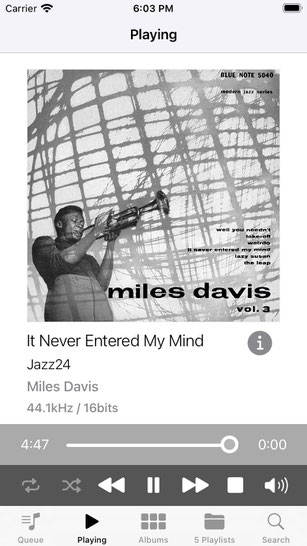
If the radio station returns the name of artist and song title as below (Artist - Title),
$ mpc -f %title%
Miles Davis - It Never Entered My Mind
[playing] #1/1 4:29/0:00 (0%)
volume:100% repeat: off random: off single: off consume: off
yaMPC to search for its cover art in MusicBrainz. If it finds a cover art, displays it in the Playing scene.
If yaMPC downloads multiple cover arts, the following menu is displayed by tapping the first cover-art.
Next cover art (swipe left)
Prev. cover art (swipe right)
If the default cover art is displayed, by tapping it, yaMPC displays the reason why the cover-art could not be retrieved from MusicBrainz.
Song not found in MusicBrainz
Cover art not found in MusicBrainz
You can enable/disable this new functionality at:
Settings (cogs icon) -> Options -> MusicBrainz API
The default is enabled.
Open Audio Lab supports MetaBrainz

As yaMPC uses the MusicBrainz API to retrieve cover arts, Open Audio Lab has decided to support MetaBrainz.
Bronze tier - MetaBrainz Foundation

