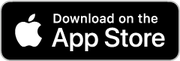Updates to yaMPC 1.8 (Build 24061) are as follows:
- Radio station logo: Displays the Internet radio station logo, if available, in Playing and Queue scenes. (In-App Purchase required to play playlists containing Internet radio station URLs.)
- New iPad UI mode: In addition to the existing iPad UI modes, an "Album Cover View" mode has been added to always display the cover art in a larger size when the iPad is in landscape mode.
- A few bugs were fixed.
- yaMPC 1.8 supports iOS/iPadOS 15, 16 and 17. iOS/iPadOS 14 is no longer supported.
Of these, details on 1. and 2. are presented below.
1. Radio station logo
Displays the Internet radio station logo, if available, in Playing and Queue scenes (the new feature of yaMPC 1.8). If the radio station logo is not available, the default Internet radio cover art is displayed (a feature of yaMPC 1.7). yaMPC then searches for the currently playing song in Music Brainz and displays the song's cover art if available (a feature of yaMPC 1.6.5). These features are supported on all iPhone, iPad and Apple Silicon Mac models.
Tip: To play Internet radio on MPD, create a playlist. The location of the playlist is specified in playlist_directory in mpd.conf, the default is /var/lib/mpd/playlist.
playlist_directory "/var/lib/mpd/playlists"
Create a playlist file with the .m3u extension and enter the URL of the Internet radio station in the file.
pi@bullseye:/var/lib/mpd/playlists $ cat Jazz-stations.m3u
http://west-aac-64.streamthejazzgroove.com/stream
http://streams.fluxfm.de/xjazz/mp3-320/streams.fluxfm.de/
https://live.amperwave.net/direct/ppm-jazz24aac256-ibc1
That playlist can be played using mpc.
pi@bullseye:~ $ mpc lsplaylists
Jazz-stations
pi@bullseye:~ $ mpc load Jazz-stations
loading: Jazz-stations
pi@bullseye:~ $ mpc play
http://west-aac-64.streamthejazzgroove.com/stream
[playing] #1/3 0:00/0:00 (0%)
volume: n/a repeat: off random: off single: off consume: off
In order to play the playlist from yaMPC, a "Full Function License" must be purchased via In-App Purchase.
Browse scene → Playlist


2. New iPad UI mode
yaMPC 1.7 had two UI modes for the iPad. One is the default iPad UI mode and the other is the same UI mode as the iPhone.
In addition to these, yaMPC 1.8 supports a new third iPad UI mode, Album Cover View mode. The iPad UI mode can be switched as follows.
At the Queue scene, tap the gear button (⚙️) → Options → iPad UI mode
Album Cover View mode is supported on iPad only, not on iPhone or Mac.
Album Cover View mode always displays the album cover on the left pane when the iPad is in landscape mode. The album cover is displayed in the largest square that can be taken in the landscape
orientation of the iPad. The right pane is used to switch between the Queue, Albums, Browse and Search scenes. In portrait mode, the album cover is hidden; this UI mode is for users who always
want to see the album cover at a large size when the iPad is in landscape orientation.
When playing a song in Album Cover View mode, a semi-transparent Song Info Bar will be displayed, which will disappear after 5 seconds and then only the cover art will be displayed. Swiping up on the album cover will redisplay the Song Info Bar. Tap on the Song Info Bar and it will disappear. For more detailed song information, tap the (i) button.
Change the iPad UI mode to Album Cover View, restart yaMPC, and the Song Info Bar option will appear.
At the Queue scene, tap the gear button (⚙️) → Options → Song Info Bar
The Song Info Bar option allows you to set the amount of time before the song info bar disappears.
Hidden in 5 sec. (default)
Hidden in 10 sec.
Always Visible: continue to be displayed unless you tap it.
Tip: For instructions on how to display album covers in yaMPC, please see "Setting Cover-art for yaMPC".
These are the new features added to yaMPC 1.8. If you listen to internet radio stations, try 1. Radio station logo; if you use an iPad, try 2. New iPad UI.
Download yaMPC 1.8 form the App Store. Continue to enjoy your music with yaMPC.